MALDITA
Guest
 |  Subject: Tips for Troubleshooting Common Computer Problems Subject: Tips for Troubleshooting Common Computer Problems  Tue Aug 04, 2009 11:44 am Tue Aug 04, 2009 11:44 am | |
| COMPUTER WON'T START
Push, jiggle, jab (whatever) the on/off switch. Sometimes they get dirty or just plain old.
Check to see if it is plugged in - at the wall, the surge protector (if you have one) and the back of the computer.
Plug something else in the wall outlet to see if there is power there.
Check the plugs to see if they are bent - not making good contact in the sockets.
Listen to the computer. It might be on and the trouble is with the monitor.
If the computer is on but the screen is blank, check to see if the monitor is turned on - all plugs are securely plugged in. If all is on, check the settings on the monitor - contrast, brightness
MOUSE NOT WORKING WELL
Remove the round thing on the bottom that holds the ball in and take the ball out. Wash the ball with soap and water. Notice the 3 rollers inside the mouse. They probably have crud (a computer term meaning crap) on them. Scrap it off so that the rollers are clean. Put the ball back in (dry it first) and replace the cover. Wow, works great now, huh
KEYBOARD NOT WORKING
Shut down the computer. Unplug the keyboard and plug it back in. Restart the computer.
Take it apart and wash it with mild soap and water...really. Do not wash anything that looks electronic (there's hardly anything in there like that). Make sure it's good and dry before putting it back together.
Buy a new keyboard...they're cheap
Problem: Everytime I try to open Task Manager by going CTRL-ALT-DELETE It says Task Manager Has Been Disable By Your Administrator. Whats up with that?
Possible Solution: From Doug Knox, MS-MVP: Click Start, Run and enter REGEDIT Go to: HKEY_CURRENT_USER\Software\Microsoft\Windows\Curre ntVersion\Policies\System
Look in the right pane for a value called DisableTaskMgr. If it exists, it should be set to 0 (zero). If not, double click it and set it to 0. If it doesn't exist, right click in a blank area of the right pane and select New,
DWord value. Name it DisableTaskMgr and leave it set at 0.
Problem: I am trying to get into the setting "Tools", then "Internet Options" in Internet Explorer. I get into tools, but when I click on Internet Options I get the message "This operation has been cancelled due to restrictions on this computer. Please contact your System Administrator." My account is already an administrator account.
Possible Solution: Your machine is infected with Spyware. I recommend using AdAware to scan for and remove all Spyware from your machine. You can edit the registry to manually remove this key as well. Delete the restriction keys manually from these locations in the registry:
User Key: [HKEY_CURRENT_USER\Software\Policies\Microsoft\Inte rnet Explorer\
Restrictions]
System Key: [HKEY_LOCAL_MACHINE\Software\Policies\Microsoft\Int ernet Explorer\
Restrictions]
Problem: Every time I want to save a photo or a pic (from internet) on my Hard Disk I can save it only in BMP format and, with no name!!!
Possible Solution: This is a known problem. Delete your Internet Temporary files. To do so, in Internet Explorer, select TOOLS on the top bar. Select Internet Options on the opening menu. In the opening box, click on delete Internet Temporary Files. If you have never done this it may take a minute or so to delete these files.
Problem: When I start Windows Update from Start Menu, it says: "Windows update was disabled by your system administrator"
Possible Solution: click start-->run and type gpedit.msc (hit enter), click "user configuration" and then "administrative templates," then "windows update”. In the window pane on the right, it says, "remove access to windows update." Make sure that policy is disabled. Disabling the restriction enables access to windows update
Problem: I somehow lost the welcome screen and it now comes up in classic logon. How do I get back to the welcome screen?
Possible Solution: Control Panel->Users->Change the Way Users log on->select Welcome Screen.
Problem: I cannot get my NVidia video card to install correctly; "can't start device...code 10.”
Possible Solution: In your BIOS, set an IRQ for the video card.
sana kahit papano makatulong |
|